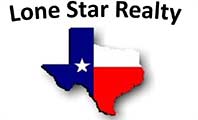To complete this application on your computer, please follow the steps below:
- Ensure you have Adobe Acrobat Reader installed. If you don’t have it installed, you can download it from here (https://get.adobe.com/reader/)
- Right click the Rental Application download button and click “Save As”
- Choose a location on your computer to save the PDF file to
- Open the PDF in Adobe Acrobat Reader
- Fill out all relevant fields for your application
- Click the “E-Sign” Tab, then click Add Signature:
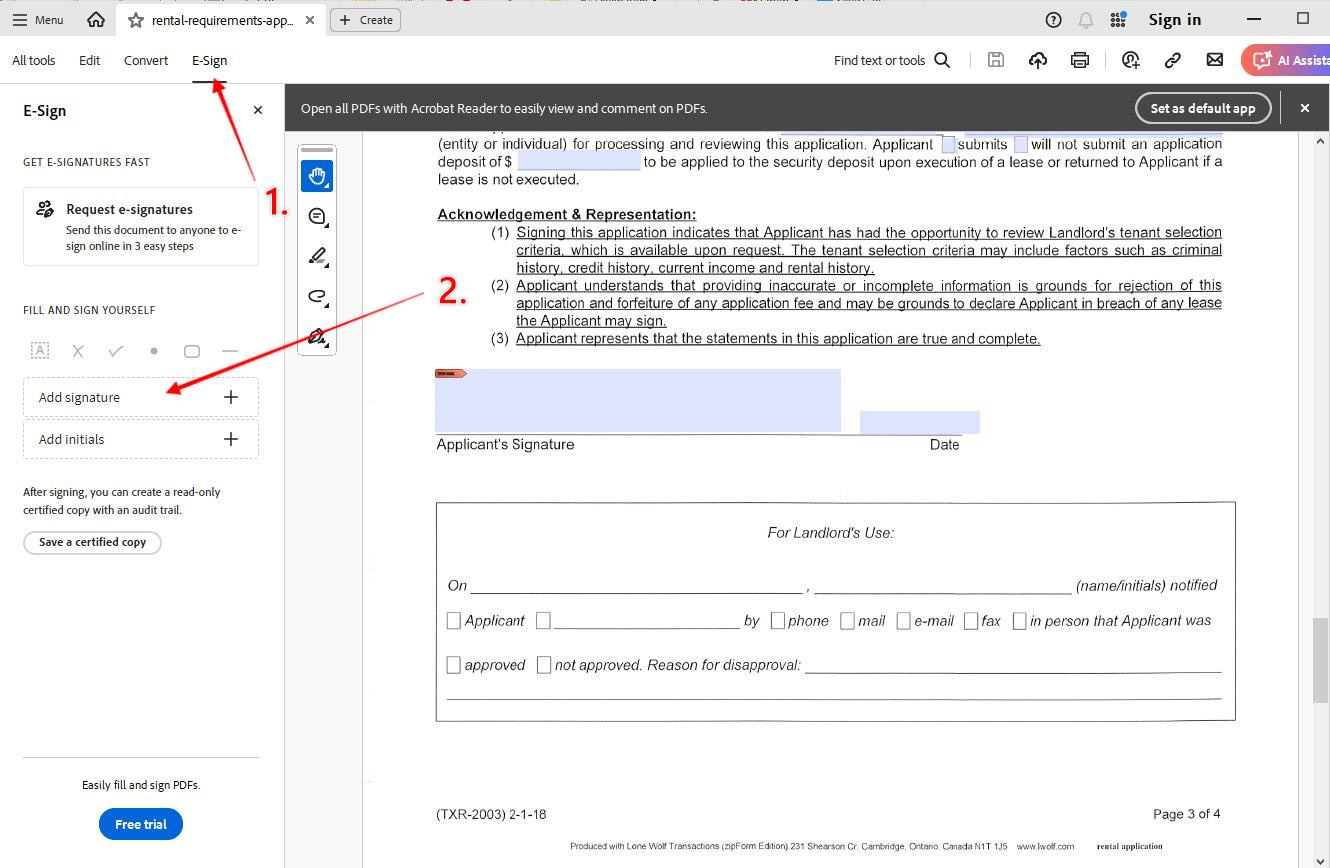
- Type your signature, then click “Apply”:
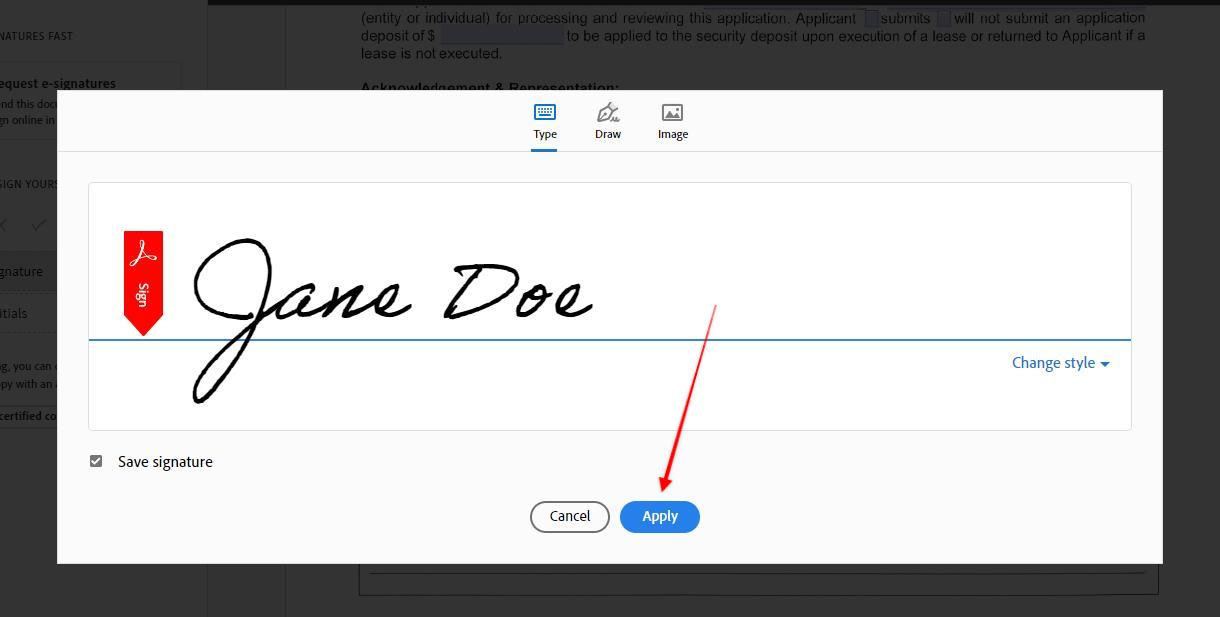
- Click in the Applicant’s Signature field in the document to apply your signature (page 3):
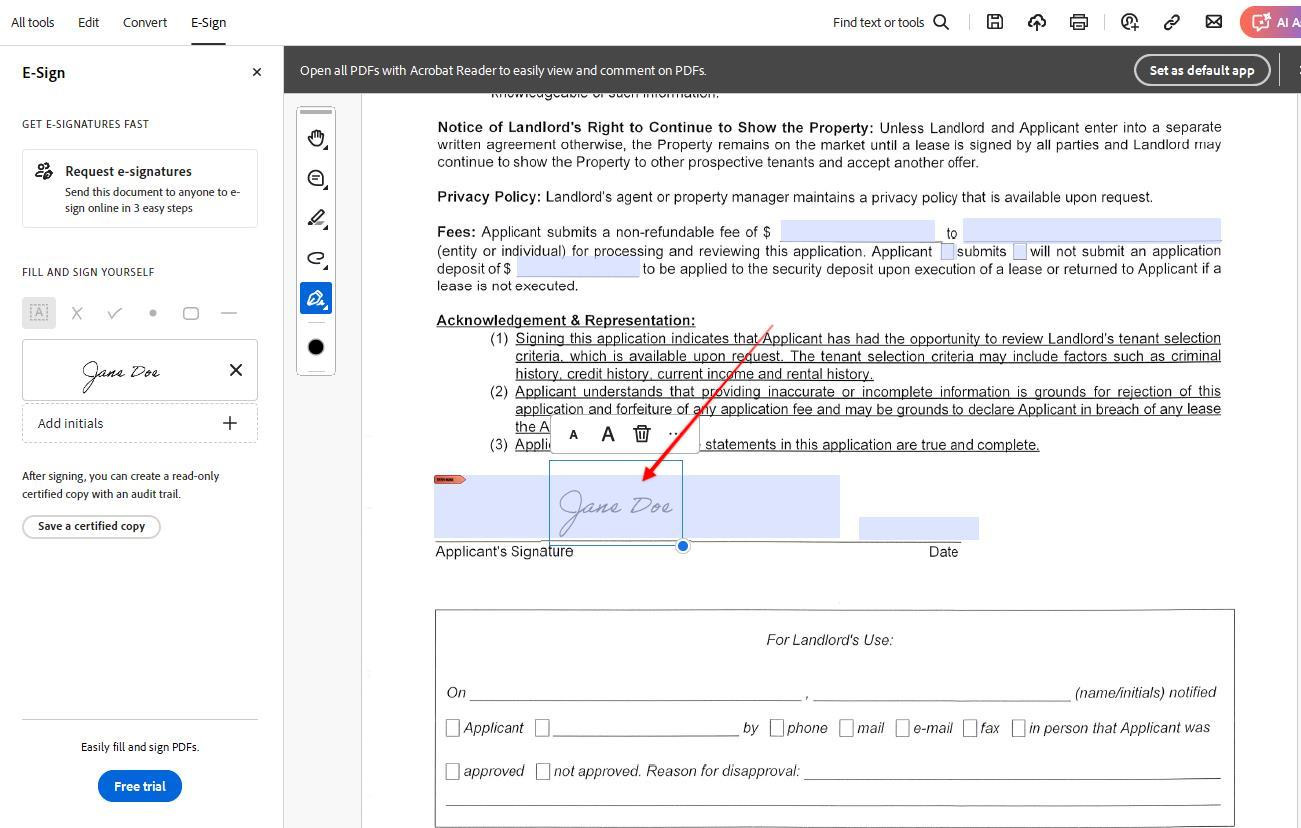
- Click your signature in the side bar, then click in the 2nd “Applicant’s Signature” field to apply it (page 4):
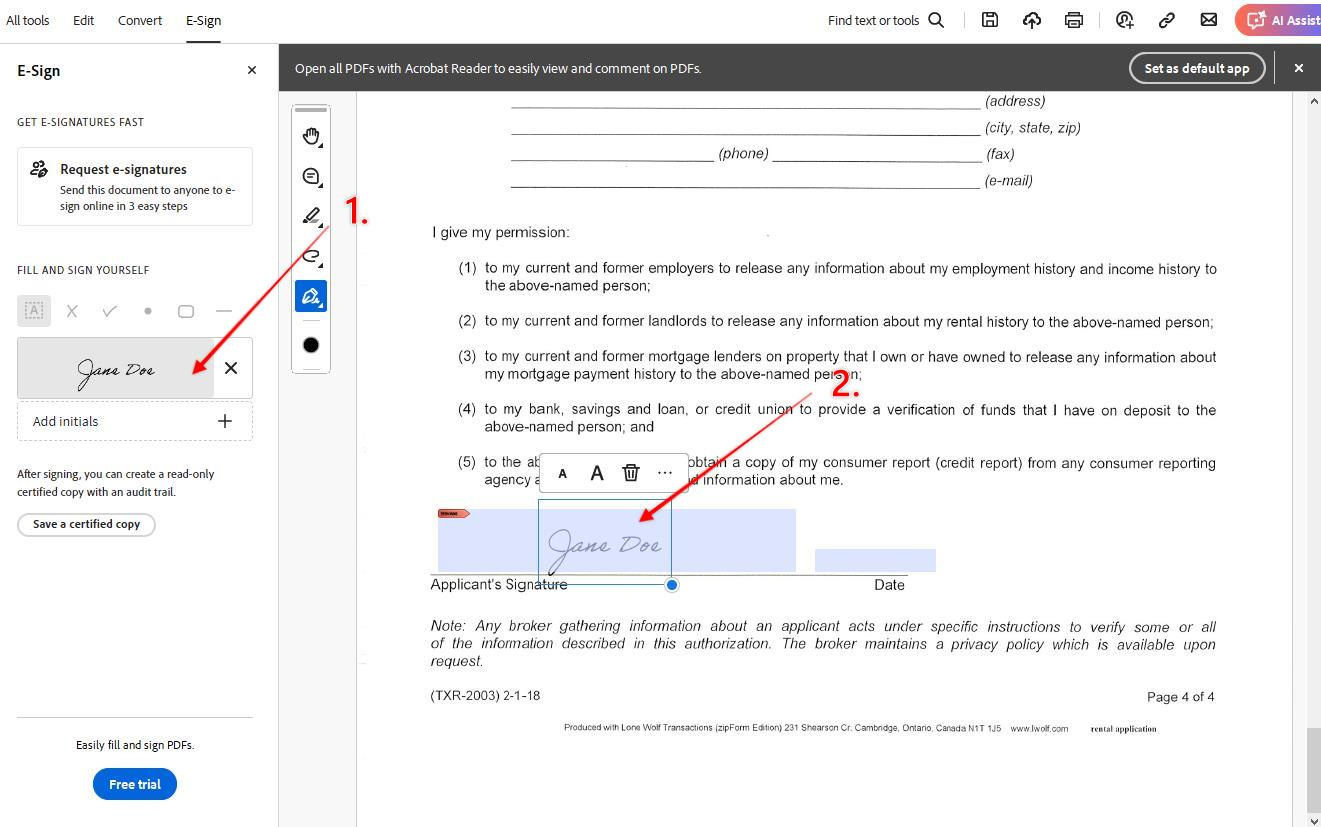
- Once all fields are filled and your signature has been set on both “Applicant’s Signature” fields, click Menu, then Save:
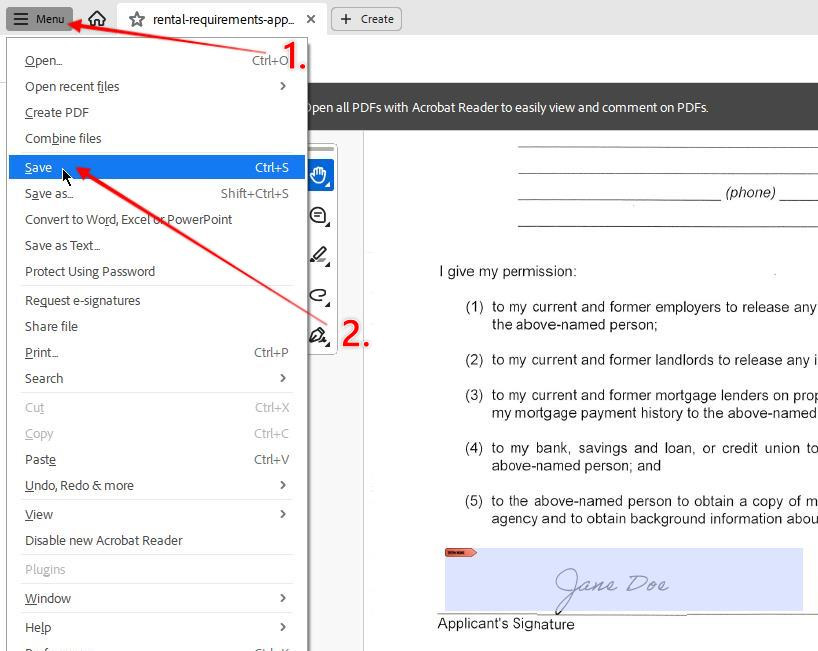
- Submit your application with the form below and one of our agents will reach out to discuss the next steps
If you have any questions, please don’t hesitate to contact us.